Blog
Table of Contents
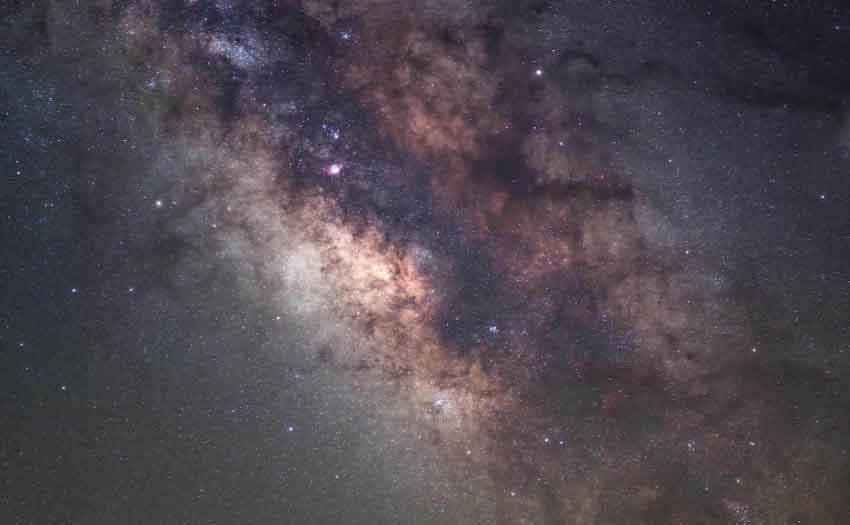
How to take a time-lapse video with SV305?
Preparation
You can get free Sharpcap on their official website. I think the free version has enough function to explore for our newbies.
Shot
1. Before we start to set up parameters, connect the SV305 to your computer and click the camera (C) tab on the top left, you can see the SV305 on the camera list, click the above ‘SV305’ tab, you can see the image as above, adjust the focus and Images control. If you can’t open the camera, make sure the driver has installed it and the antivirus program does not block the camera.
After you can see the object clearly you can begin recording time-lapse video.
2. Pictures of low quality will help reduce the storage room. Configure Capture Window you will see:
Single Frame [ ]
Unlimited [ ]
Number of frames[ ]
Time limit [✔]
Choose Time limit, you need to set the Hour, Minutes, and Seconds for how long you would like to Capture. Remember, the longer you record, the more disk space you will use, the longer the playback will be.
Sequence Length, you want to take how many captures, such as you wanna take 6 parts in 1 hour, set time limits as 1 hour, choose 6 sequence lengths. As for the Interval, different objects, you need to choose different exposure times and intervals. For example, you wanna take the Milky Way, you can set the Exposure as 20 sec, 24 intervals.

There are no customer reviews yet . Leave a Reply !