How to Use SV301 Thermal Image Rifle Scope?
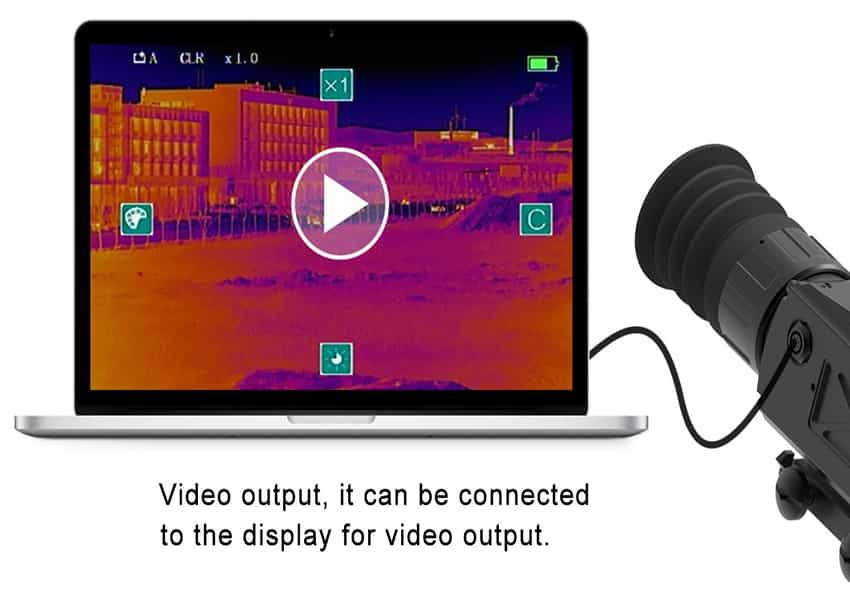
How to Use SV301 Thermal Image Rifle Scope?
Do you know how to useSV301 thermal imaging scope? I've summarized the SV301 guidelines for you,as follows:
1.Switching machine
Press and hold the power button for 3 seconds in the on/off state, the gun aiming starts, and the startup screen appears.
Press and hold the power button for 3 seconds in the off/on state, the gun aiming is turned off.
2. Visual adjustment
After turning on the machine, turn the eyepiece adjustment ring according to your personal vision to adjust the eyepiece to keep the picture clear.
3, focus adjustment
Focusing is performed by rotating the objective lens adjustment ring according to the target position.
4. Short press the main menu button to enter the main menu. The menu interface is as shown below.
Under the main menu, the four buttons of up, down, left and right respectively control the four icon functions of “up, down, left and right” of the menu interface, as follows:
4.1 electronic amplification
In the main menu mode, press the up button to zoom in and out of the image 1X-2X-4X.
4.2 brightness adjustment
In the main menu mode, press the button to control the brightness switching, and realize the four-level cycle display of the screen brightness.
4.3 image mode
In the main menu mode, press the left button to control the image mode switching to realize the black-hot-white cycle display.
4.4 calibration mode
Press the right button to control the correction in the main menu mode, short press the shutter correction; long press the background correction.
5, the division display function operation
Under the main menu function, continue to press the main menu button to switch out the secondary menu. The secondary menu is mainly for the division menu, and the division display function in the control screen. The secondary menu interface is as follows:
Under the secondary menu, the four buttons of up, down, left and right also correspond to the four icon functions of “up, down, left and right” of the menu interface, as follows:
5.1 division color change
In the secondary menu mode, press the up button to control the division color switch to realize the black-white cycle display.
5.2 Differentiation style changes
In the secondary menu mode, short press the button to control the division style switching, and realize the four styles of the division cycle display.
5.3 division blanking ranging function
In the secondary menu mode, short press the left button to control the division display switching, and realize the division display/divide + ranging display/divide + ranging blanking cycle.
The distance measurement function can be realized by short pressing the left button to display the division + ranging display. The ranging division appears in the lower left corner of the screen as shown in the figure:

The abscissa 1 in the figure indicates the height at which the object of 180 cm is displayed at 100 m in the screen.
5.4 Division position adjustment
In the secondary menu mode, right click to enter the division adjustment interface, the interface is as shown below.
In the split adjustment interface, the size icons in the corresponding screen are adjusted by the up, down, left, and right keys to adjust the position of the top, bottom, left, and right.
After the adjustment of the division position is completed, long press the main menu button until the ok box appears, release the main menu button, the current division status is saved, and the menu interface is exited.
Now, do you know how to use it? If you have any questions, Please tell me. I will try my best to help you!








