How to Use the SV305 Pro camera

How to Use the SV305 Pro camera
Q: I just bought and received the SV305 Pro camera. I don’t know how to use it. Please help me.
A: Ok, this blog will help you know more about how to use the SV305 Pro camera.
Content:
1, What is SV305 Pro camera
2, What system support the SV305 Pro camera
3, Use the SV305 Pro camera as photography camera
4, Use the SV305 Pro camera as guiding camera
What’s SV305 Pro camera
SV305 Pro camera is the upgrade version of the SV305 camera. Add ST4 guiding port, and upgrade the SDKs. SV305 Pro camera is a guiding camera for astronomers to use for guiding, for photography. It means the SV305 pro camera can be used as guiding camera, also as photography camera, for capturing the planets, Moon, and solar images.
As the SV305 Pro camera is designed with IMX290 sensor, it supports 1800s exposure time, so it can capture some bright deep space objects. Such as the Orion Nebula.
Because of the SV305 Pro camera protective window is designed with AR glass and coated with IR CUT films. When do some deep space photography, the IR wavelength can’t pass. Then the image will come out with DSO details, but without red color. This is normal. If you want to use the IR Pass filter, then remove the SV305 Pro camera protective window first. (Don’t recommend people do it. )
What system support the SV305 Pro camera
As in the website description, The SV305 Pro guiding camera run with the Windows system, Linux system, Raspberry pi system and Mac OS system. (SV305 Pro doesn’t support any smartphone APP)
For windows system, the Sharpcap software support SV305 Pro.
For Linux system, the AstroDMx capture for Linux support SV305 Pro. The AstroDMx capture software works with Linux system, Raspberry Pi system, and Mac OS system, also it works with Windows system now. So run the SV305 Pro camera with the AstroDMx capture software for Linux on different computer systems. Hope you enjoy it.
We are still working on supporting other software. Like Firecapture software, TheSkyX software. The INDI Driver and INDIGO engineers also help us to support the SV305 Pro camera. We are trying the best to support more software, so that people could enjoy the astronomy hobby by using SVBONY cameras. Especially the SV305 Pro guiding camera.
Use the SV305 Pro camera as photography camera
When receive the camera, the first thing is check if the package in good condition, and check if the camera has any defective. Make sure the SV305 Pro camera is ok, then use it on your computer. OR, contact the seller directly to do the after-sale service.
If your computer running windows system, it is better to download the capture software – sharpcap.
On the website, we have the support page:
https://www.svbony.com/support-software-driver/
or you go to the sharpcap website directly:
https://www.sharpcap.co.uk/sharpcap/downloads
Step 1: Donwload the correct version Sharpcap software according to your computer system version. And install the sharpcap software to your computer.
Note: Don’t forget install the Windows Driver for SV305 Pro camera.
Step 2: Connect the SV305 Pro camera to your computer or Laptop.
Step 3: Connect the SV305 Pro camera to your telescope, input it to the diagonal hole, or the telescope focuser hole. (Note: only the camera itself, you can’t get image on the computer screen, the camera should work with a telescope.)
Step 4: Enter the sharpcap software, Choose “SVBONY SV305PRO”, you will see some light on the screen.


Then target your telescope on an object. (It is better to try an object in daytime.)
Adjust the telescope focus wheel, until find the clear image on the screen.
Step 5: you can capture single image, or a short video.
If you want to capture a color image, then please choose the RGB24 format. If you want to capture the original data of astronomy, then it is better to choose RAW8 or RAW12. The image will be in white-black color.
Step 6: Go to the computer begin/ table page, checking the images or videos you captured in sharpcap default file. And the txt. File is the image data. It will help you to adjust the settings to get a better image. And also it helps to describe the details of the image.
Use the SV305 Pro camera as guiding camera
SV305 Pro has the ST4 guiding port, it supports PHD2 guiding. If you prefer to use ST4 port for guiding, then connect the SV305 Pro camera to the Mount by using the guiding cable.

If you don’t want to use the ST4 for guiding, then it will be easier. Read this blog :
https://www.svbony.com/blog/using-the-sv105-and-sv205-as-a-guide-camera-with-PHD2
the SV305 Pro camera works directly with the PHD2 software. Enter the software, you will see and choose the SVBONY camera. It will works.
If you have any other questions about using the SV305 Pro guiding camera. Welcome all your comment in the following, will try our best to help you. Thanks for your reading.
Comments
Patrick M
Good morning, Purchase of SV305Pro on 28/11/22. After CD installation: SVBONY_Driver_DS_V1.3.9_2021-09-06 and SharpCapInstall-3.2.6433.0 or download SVBONY_Driver_DS_V1.9.8_2022-11-09 and SharpCap Install-4.0.9478.0-64bit then restart the PC; by selecting "SVBONY SV305PRO" in the "Cameras" menu, the software crashes completely; impossible to stop it (even with "Task Manager") and exit the home screen; you have to reboot the PC to stop everything. SharpCap works well with the built-in webcam. Thank you for your suggestions.
Guest
Hello - Just getting into diggtal camera and laptops. I cant seem to get camera to work. All I get is a black screen
Author
Hello, have you connected the sv305 to the telescope that has been adjusted? it needs to be connected to a telescope for imaging
William Ha
I bought SV305 Pro. and download the app. I try to setup to SV46 P it not working. I don't know how to use ?
Author
Hope this blog can help you, if you have not solved your problem, you can send us an email, we have a special customer service will guide you to operate
Guest
Hi...i bought this camera in late 2021...in i have just tested in when the camera arrived in my house....when i tested it..the camera only show the green blink color in my laptop and there's no image in my screen...i used sharcap 4.0 (the latest version) and also installed the svbony driver... And now in april 2022..i test this camera again with my askar FMA 180 scope...is my camera broken?
Author
Hello, You can first check whether the camera is connected well, when your computer recognizes the electronic camera, then the telescope and camera focus will display the picture, and finally you can adjust the color of the picture, if the problem is not solved, you can send the picture and Questions to our mailbox, we will help you solve together
Guest
Tq for the comprehensive reply.







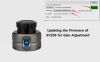



canadian pharcharmy
This is the right blog for everyone who hopes to find out about this topic. You know so much its almost hard to argue with you (not that I really will need to…HaHa). You definitely put a brand new spin on a topic that's been discussed for ages. Excellent stuff, just great!