Firmware Tool for the Latest SV205 Camera IMX415

Firmware Tool for the Latest SV205 Camera IMX415
If you want to make sure any upgrades of SVBONY cameras, please check the previous blog:
https://www.svbony.com/blog/full-upgrade-of-the-original-camera/
Then please check if your SV205 camera is the latest version with IMX415 sensor. And this firmware tool is for the latest SV205 camera(IMX415). Not for the old-version SV205 camera (IMX179).
Never DO: if you use this firmware tool to upgrade your old version SV205 camera(IMX179), it won’t work and may kill the camera. So before you upgrade your camera please contact your seller and ask for it. Thanks.
Upgrade method for the latest SV205 camera (IMX415):
Step1,Upgrade what feature of the SV205 (IMX415) camera?
This firmware tool fixed the SV205 (IMX415) doesn’t show Gain Value in the sharpcap software problem. This is not the problem of sharpcap software.
Step2,Firmware tool
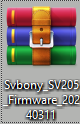
Firstly, please email to info@svbony.com for the firmware. Firmware version FW_20240311
Secondly, Download and unzip the firmware file to your computer.
Step3,Upgrade processing
1, Connecting your SV205 camera to your computer.
2, Enter the unzip firmware file, double click the [UvcCamDownload_AllInOne_Rsproxy] upgrade tool. You will see your SV205 camera firmware version.
Camera IC : VID_0BDA&PID_5880&REV_0012 (Old version)
Fw Version: VID_0BDA&PID_5880&REV_0013 (Latest version, will flash it to camera)
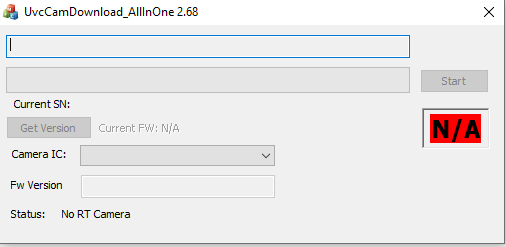
Pic2:Not connect the camera
3, Click the [Start] button, then the flash processing is begin.
4, when finish the processing, you will see the green [PASS]. and you will see the Camera IC = Fw Version.
Camera IC : VID_0BDA&PID_5880&REV_0013 (Latest version)
Fw Version: VID_0BDA&PID_5880&REV_0013 (Latest version)
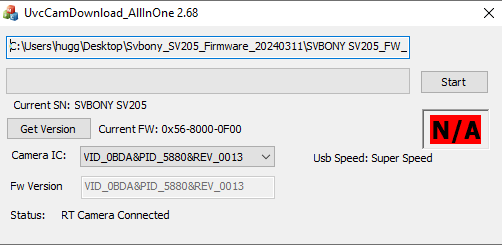
5, Remove the camera from your computer, for 1-2 minutes. Then reconnect it to your computer, enter sharpcap software, after sharpcap connecting to the SV205 (IMX415) camera, you will see there display the Gain Value.
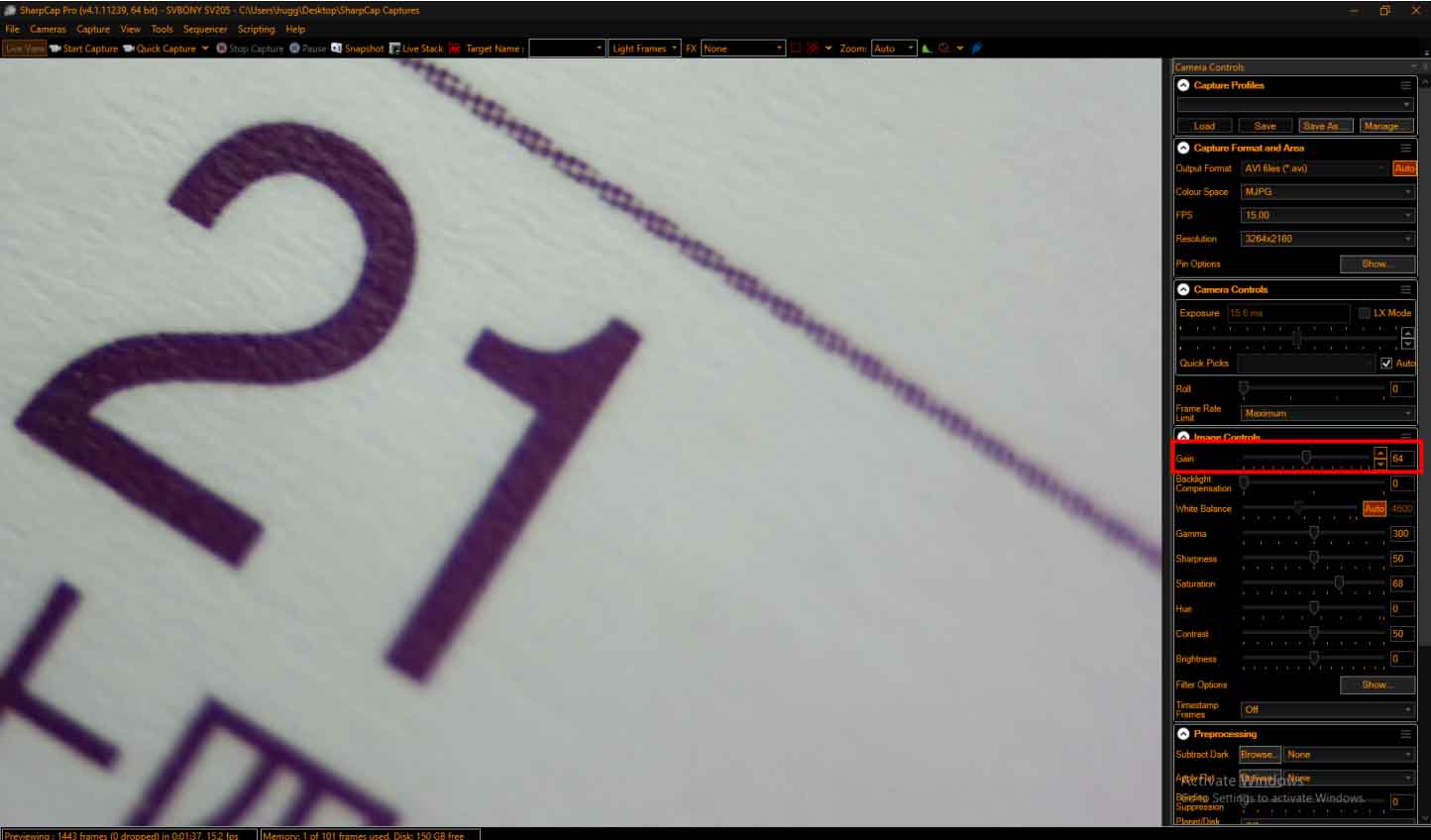
Step4, Done
If you have any other problems of the SV205 camera (IMX415), don’t hesitate to contact us. Thank you for your reading!







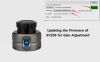

Guest
hello, i just upgraded my fw sv205, and the upgrade process was successful, but when used, my sv205 does not display any images. when sv205 is connected to a cellphone/computer it is detected but does not display any images. can you help me explain what happened? if I have to go back to the previous fw, how do I do it? thank you
Author
Thank you for getting in touch, please send us a picture or video of your connection and setup detailing your problem. Our email address is support@svbony.com